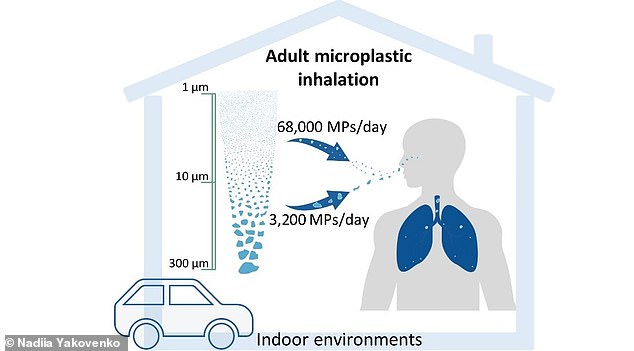Boost Computer, Phone, Wi-Fi & Printer Speed: Simple Tricks to Avoid Costly Upgrades
Boost Your Tech’s Speed Without Spending a Dime
Slow devices can turn simple tasks into frustrations. But before replacing your gadgets, try these expert-recommended fixes from Which? to revive your computer, phone, Wi-Fi, and printer—no upgrades needed.

Cluttered devices drain performance, but simple tweaks can restore speed (Stock Image).
Computers
1. Restart Regularly: A full reboot clears temporary files, resets background processes, and updates software. Use the "Restart" option—not just powering off.
2. Disable Startup Apps: Too many apps launching at boot slows things down. On Windows, use Task Manager; on Mac, go to Login Items in settings.
3. Clean Up Storage: Delete unused apps and files. Freeing space reduces strain on your CPU.
4. Update Everything: Ensure your OS and apps are current. Updates optimize performance and security.

Restarting clears RAM and refreshes your system (Stock Image).
Phones & Tablets
1. Reboot Weekly: Restarting closes background apps and clears memory.
2. Limit Background Activity: Disable Background App Refresh (iOS) or Background Data (Android) for non-essential apps.
3. Delete Unused Apps: Free up storage and processing power.
4. Avoid Extreme Temperatures: Heat or cold can throttle performance.

Declutter your phone by removing unused apps (Stock Image).
Wi-Fi
1. Restart the Router: Unplug for 60 seconds to reset connections.
2. Optimize Placement: Keep it central, away from walls or electronics.
3. Change Wi-Fi Channel: Use tools like WiFi Analyzer to avoid crowded channels.
4. Update Firmware: Check your provider’s instructions for updates.

Relocate your router for better signal coverage (Stock Image).
Printers
1. Check Connections: Ensure the printer is near the router if wireless.
2. Adjust Settings: Lower print quality or skip color for faster output.
3. Run Maintenance: Clean print heads and update firmware via manufacturer tools.
Final Tips
Lisa Barber, Which? Tech Editor, emphasizes: “Often, free fixes like reboots and decluttering work wonders before considering costly replacements.”

Use apps to find the least crowded Wi-Fi channel (Stock Image).
By streamlining settings, clearing digital clutter, and staying updated, you can breathe new life into sluggish tech. Give these tricks a try—your wallet will thank you!